Social Logins and Verification of Analytics Tags
"Continue with Facebook", "Continue with Twitter", "Continue with Google" buttons are ubiquitous these days. Analysts have developed requirements to track the different type of login methods used for creating accounts or authenticating on a site, often resulting in the deployment of custom analytics tags that are different for each authentication method.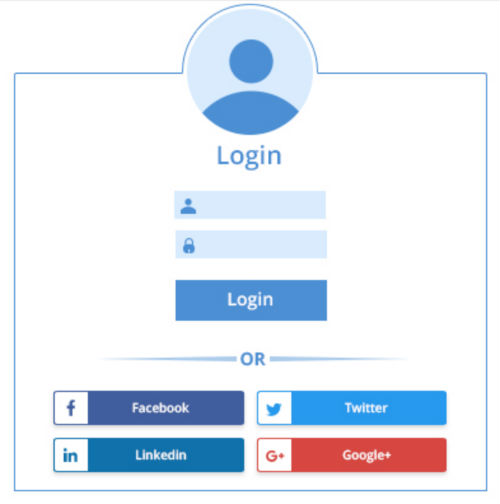
When initially enabling the pixels for tracking these actions, developers need to juggle multiple usernames for the different social platforms and the back end process for username book-keeping often becomes quite cumbersome.
The notion of manually testing such flows after each sprint or release can be daunting even to the most grizzled QA teams, making it a foregone decision to cut a few corners testing-wise. To make matters worse, the complexity of the types of cross-site communication involved can stump even the best of class automation solutions. Most will not support these types of workflows, though you won't find it advertised in their marketing materials.
At QA2L, we took the problem head-on and have developed an automation framework for the testing of logins through social platforms, ensuring that you will be the first to know when tagging omissions occur across these flows. Below are details on how you can create automated flows with Facebook and Google logins using QA2L's signature visual task design interface.
Continue with Facebook:
- Using QA2L design tab to navigate to www.facebook.com
- Supply a user name and a password and select Login. At this point you are fully authenticated on the facebook platform and we usually recommend that you save these steps as their own flow so you can reuse it a later point with our precursor task feature.
- Navigate to the site where you want to authenticate with Facebook
- Select the "Cotinue with Facebook" button
- You are done! You will be presented with the authenticated site experience and you can enable checks for the tasks associated with this particular login method.
Continue with Google:
- Go to www.google.com
- Click on Sign In
- Enter username
- Enter password
- You will be redirected to authenticated Google home page
Similarly to the Facebook flow, you can save the task up to this step if you plan to use the same sequence in more than one flow or you can continue by designing the rest of the steps of the flow on the target website where you'd like to authenticate using Google.
Once recorded these login sequences and the tagging checks QA2L enables can be run on a schedule that you define, alerting you whenever tagging discrepancies are discovered. Below is a preview of one such validation. Curious to see how QA2L can help validate your social login tags, get a free, no-obligation trial account.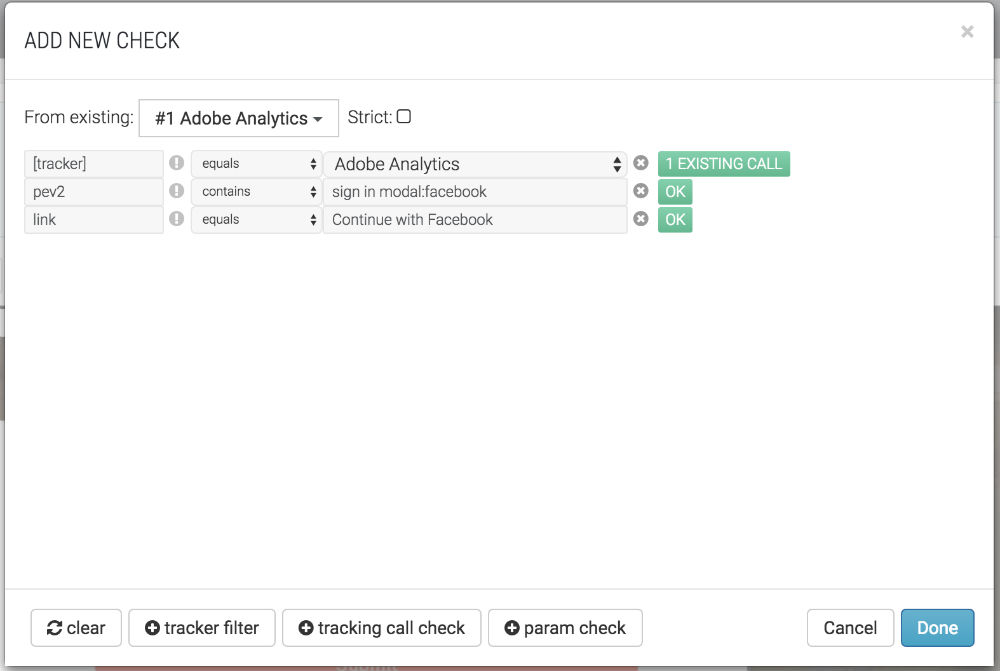
Tags: Product News