Understanding Time Configurations in Adobe Analytics
A Matter of Quality
Quality analysis relies on accurate data, and the accuracy of data needs to be maintained through all stages of data manipulation—from data collection and transformation all the way through data consumption.
In this post, we'll focus on various time-related settings in Adobe Analytics and the ways they impact the interpretation of data and consequently, the quality of the analysis.
A clear understanding of what time periods your reports are based on is fundamental to any data query. This is especially true in the context same-day data (i.e. data for the current date) or when using various more advanced segmentation or export capabilities.
Some examples where a grasp of the granularity of same-day data can be critical include newly-launched campaigns, changes to the architecture of your digital properties, or various promotions your team might be running on high-volume e-commerce days.
Understanding the time-related reporting capabilities will help you produce more effective analysis and avoid some of the common pitfalls.
Real-Time Data
Adobe's Real-Time reporting allows for certain types of data to be inspected close to real time. The official guidelines from Adobe state that such data is available with delays between 10 min. and several seconds.
Adobe Analytics allows you to configure three separate views/reports of real-time data for each of your report suites. Within the report configuration you can select a success metric, a primary dimension, and two secondary dimensions:
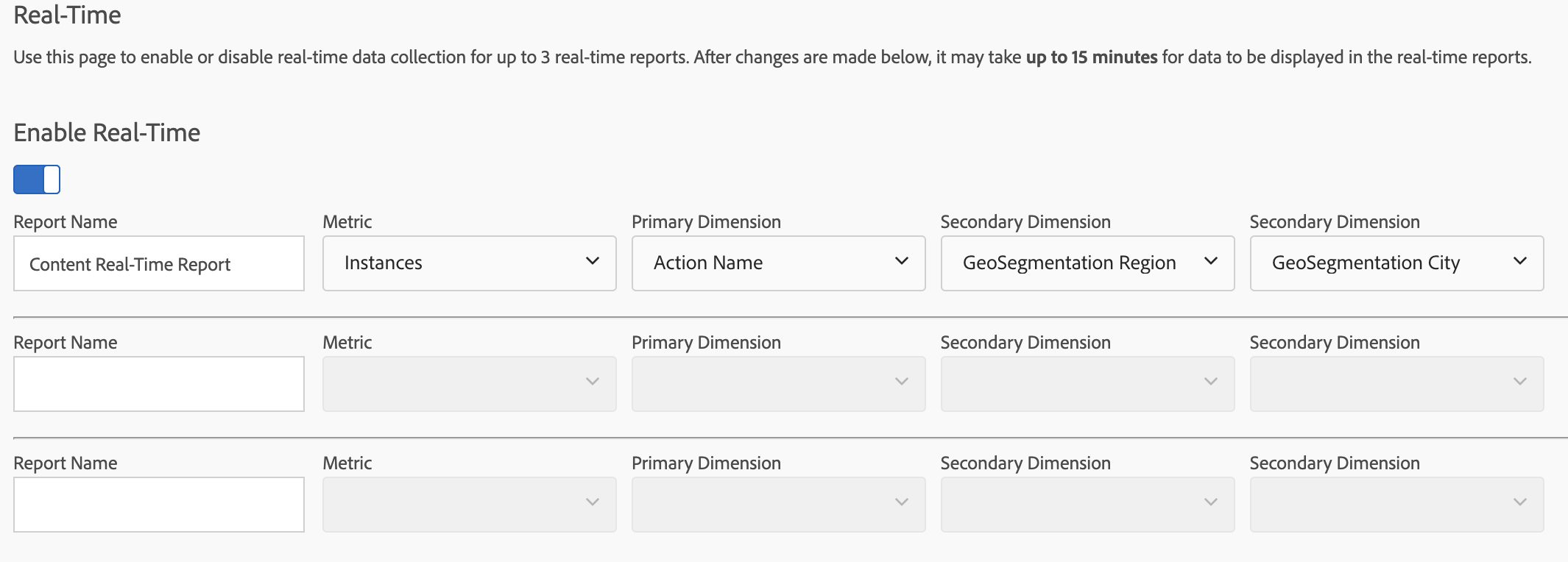
There are limitations to which dimensions can be selected for this type of reporting. Available for selection are all Traffic Variables (s.props-based dimensions), and the Search Engine, Search Keyword, Referring Domain, Campaign and Product dimensions, as well as any derivative dimensions based on classifications of Campaign/Product.
In the list of metrics, you can only select from the list of Success Metrics that have been configured for the report suite (i. e. you cannot use Calculated Metrics).
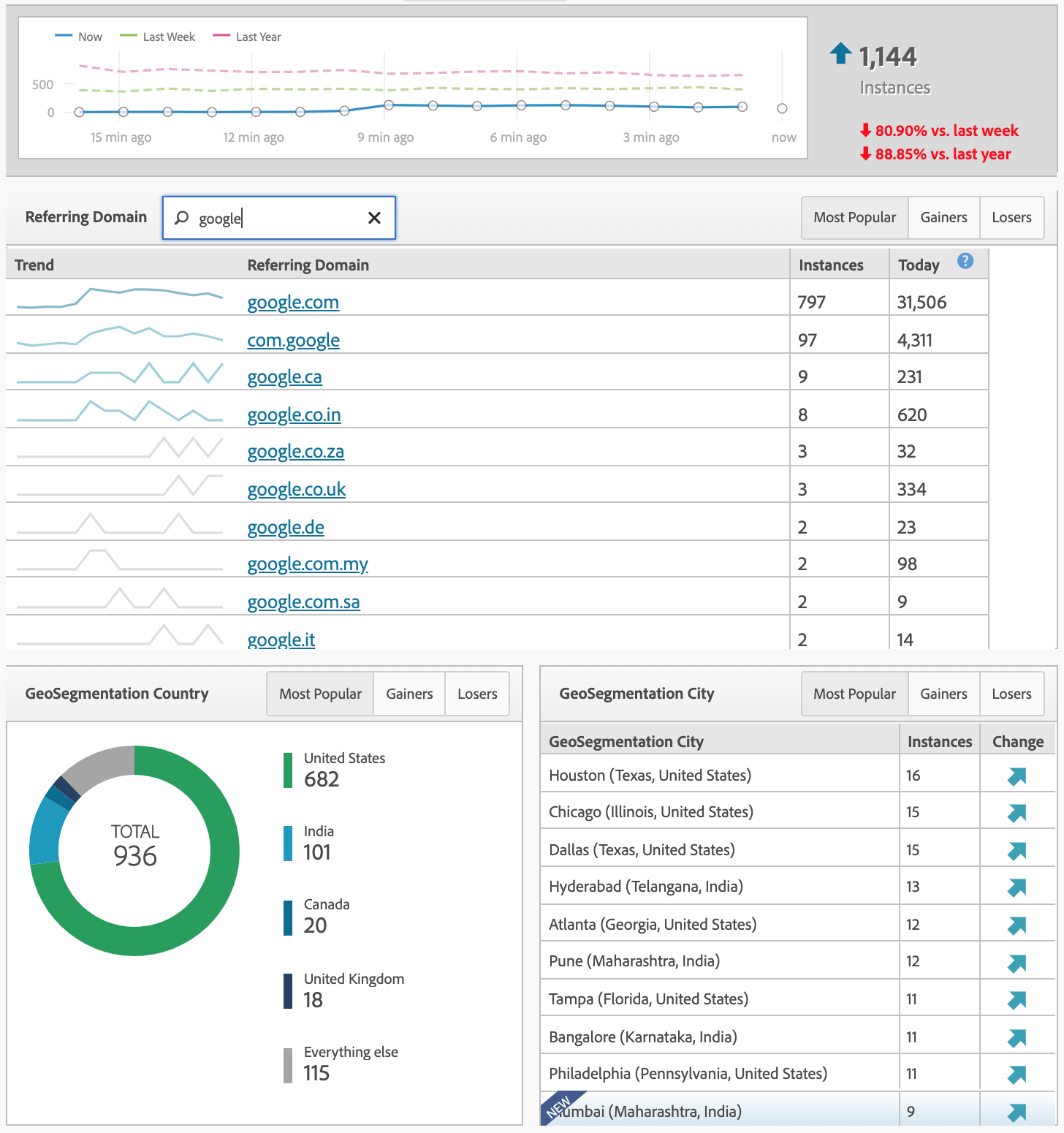
When viewing these reports, you are able to select four different look-back windows: Last 15 Minutes, Last 30 Minute, Last Hour, Last 2 Hours. Within the primary dimension, you can search for values of interest and select a particular value to drill-down and inspect the values of the related secondary dimensions.
Most of the reporting available in Adobe's Real-Time reports is hit-scoped, but even with this limitation having data available close to real time can be invaluable for many types of data verification and tag quality assurance.
Current Data
The legacy Adobe Analytics Reports interface (not Analysis Workspace) includes a toggle switch that uses a different time period called "Current Data". The toggle can be found in the top section of reports when the calendar selection includes the current calendar day:
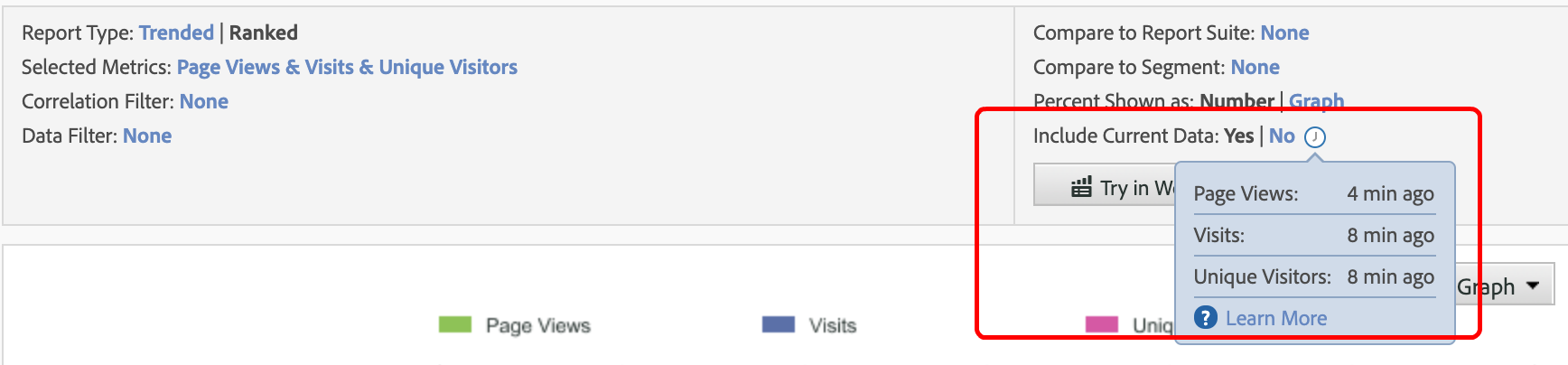
The "clock" icon next to the Yes/No toggle allows you to see when the data was last updated. If you select to use current data, hit-based metrics will show higher (more up-to-date) numbers when compared to fully processed data.
Unlike Real-Time data, Current data allows you to inspect all of your custom dimensions (eVars, Marketing Channels, Visitor Retention, Paths etc...) and when combined with hit-scoped metrics, you can significantly expedite the wait time needed to check dimension or metric values, enabling more advanced techniques for data validation in Adobe Analytics.
There are some known limitations to Current Data—applying any segments or dimension drill-downs will disable the switch.
Access to both Real-Time and Current Data can be customized for individual users.
Fully Processed Data
Fully processed data includes information for all visits that have been closed out (i.e. more than 30 minutes have passed since the last hit associated with a visit has taken place). This type of data is what gets reflected in all Analysis Workspace projects, the non-Current/default Reports interface and Ad-Hoc Analysis.
Data Warehouse
Data exported from Data Warehouse is fully processed, which makes it subject to the closed visit rules described above. There are some additional considerations when specifying exports that contain the current day, current month, current year, or any custom date range that includes current or future dates. In such cases, the exports you have scheduled will not complete until the data for the time ranges is also fully processed.
Individual Report Suite Settings
The report time for each report suite is individually controlled in the Adobe Admin interface. While it is possible to specify the country for each Adobe user, the user's time zone does not affect the data the user sees as it is adjusted for the time zone specified in the "General Account Settings" of the report suite configuration menu:
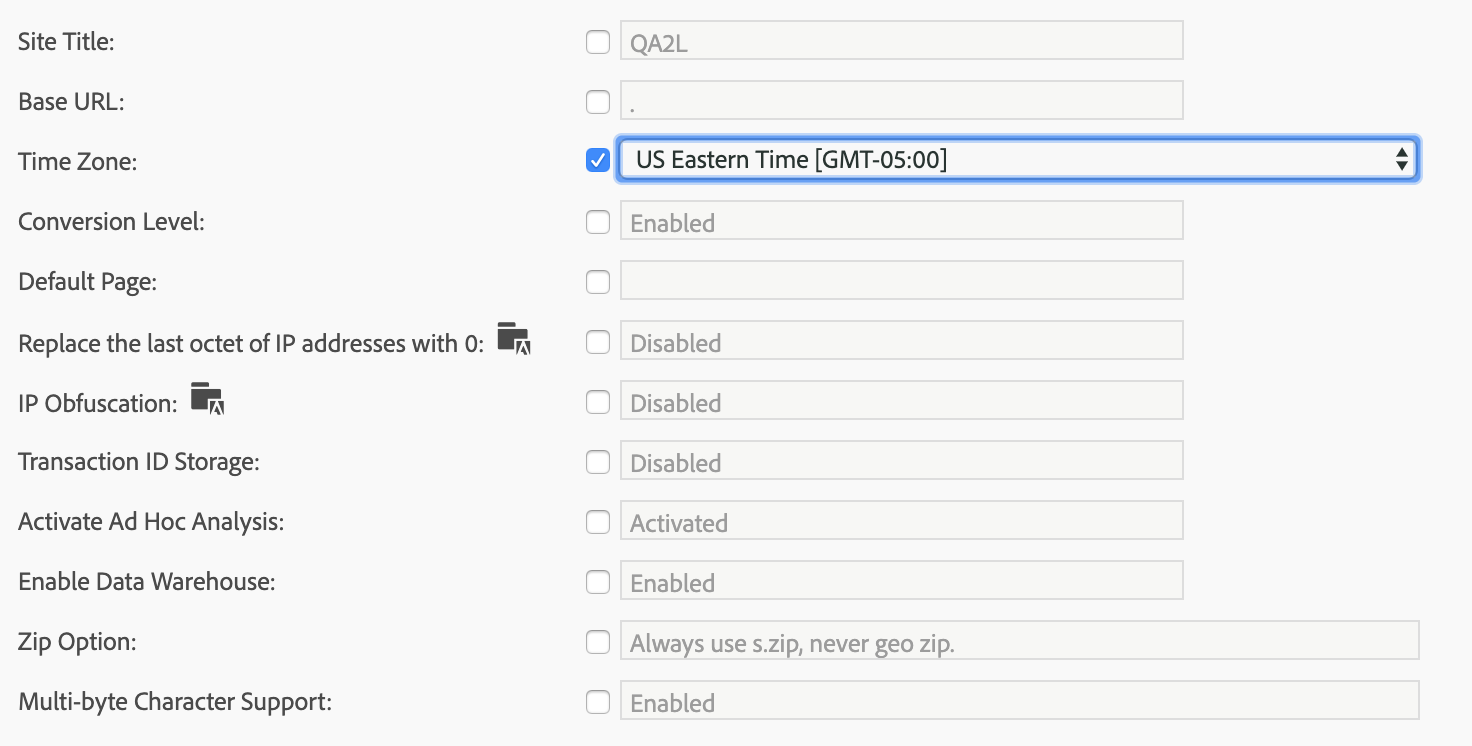
Time-based Segments
The evolution of segments in Adobe Analysis Workspace has unlocked powerful new capabilities, including segmentation of data based on built-in and custom date ranges. With respect to such segments, it should be noted that they override calendar selections made in the user interface. If not careful, users can often misinterpret the data they are seeing. In the screenshot below, somewhat confusingly, a single day in the calendar selection (Aug 1, 2019) gets overridden by a segment of last five weeks:
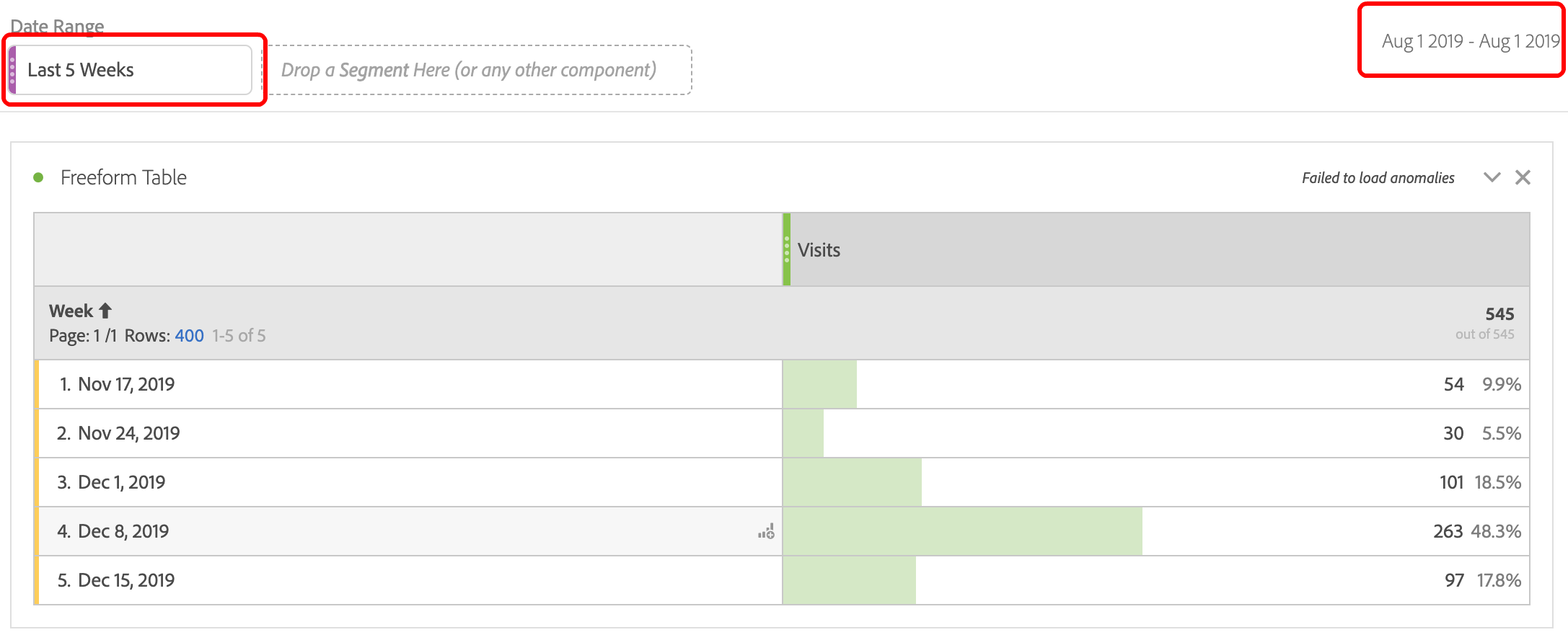
Timestamped Data
Adobe Analytics allows the collection and processing of data that can include a customized timestamp. This comes in handy if you need to collect data that cannot be transmitted via the standard JavaScript tracking libraries or that needs to have timestamps different than the ones automatically set in standardized web beacons. This mechanism allows the backward propagation of data and (depending on the specific value of the timestamped hits) the data that you see in the reporting interface may not reflect all of the uploaded timestamped data.
In some instances, timestamped records may not show in Adobe Analytics for as many as 24 hours after they have been sent to the collection servers. When pulling data that is based on custom timestamps, be sure to verify that all hits have been fully processed using the tips we've shared here.
Tags: Adobe Analytics Tips
